dbatools.io = command-line SQL Server Management Studio - Registered Servers/CMS
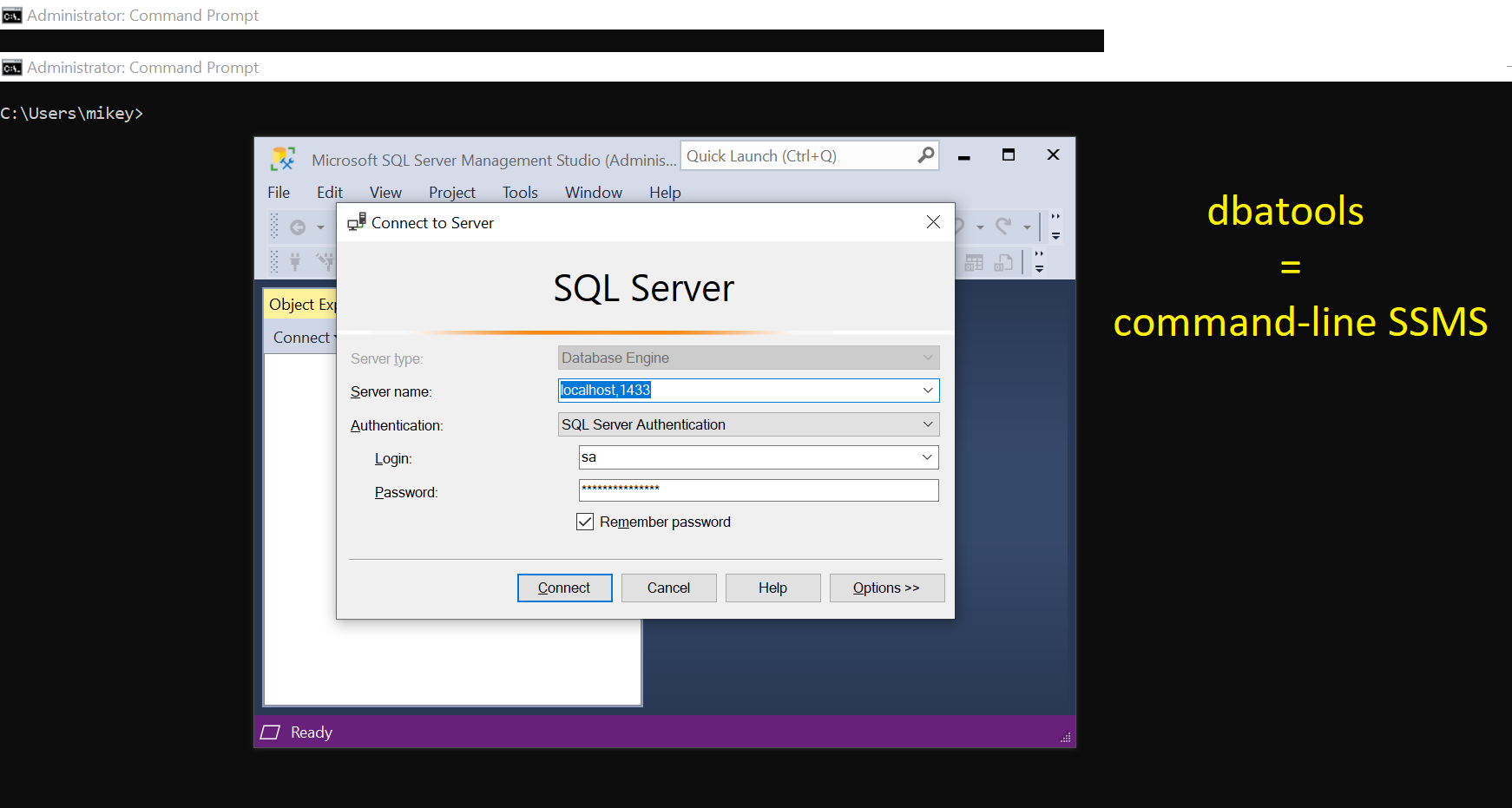
This post is part of the series showing practical usage examples. The main post covering links to all posts can be found here: dbatools.io = command-line SQL Server Management Studio: Table of contents.
Create registered servers or Central Management Servers The built-in feature of the SSMS allows us to configure a group of SQL instances and run queries against multiple instances at once. With the registered servers you can also build a list of SQL Servers in one place, so everyone with access to the CMS can see them. First, we will start by creating registered servers and server groups.

Add-DbaRegServer
# add a new server
Add-DbaRegServer -SqlInstance $CMS -ServerName $newServer -Name TheSpecialOne
<#
Name ServerName Group Description Source
---- ---------- ----- ----------- ------
TheSpecialOne localhost,14444 Central Management Servers
#>
In a very similar way we can add groups (folders) to the CMS.

Add-DbaRegServerGroup
# add a new group
Add-DbaRegServerGroup -SqlInstance $CMS -Name "NewGroup"
<#
ComputerName : localhost
InstanceName : MSSQLSERVER
SqlInstance : e6928404da5d
Name : NewGroup
DisplayName : NewGroup
Description :
ServerGroups : {}
RegisteredServers : {}
#>
See the servers
Once the servers have been added, we can review them. These two commands will help you do it in PowerShell.
Get-DbaRegServer
# see the servers
Get-DbaRegServer -SqlInstance $CMS
Get-DbaRegServerGroup
# see the groups
Get-DbaRegServerGroup -SqlInstance $CMS
Move registered servers
What to do when you add server to the wrong group? Try moving it around.

Move-DbaRegServer
Move-DbaRegServer -SqlInstance $CMS -Name TheSpecialOne -Group NewGroup
<#
Name ServerName Group Description Source
---- ---------- ----- ----------- ------
TheSpecialOne localhost,14444 NewGroup Central Management Servers
#>
Move-DbaRegServerGroup
# add one more group
Add-DbaRegServerGroup -SqlInstance $CMS -Name "NewerGroup"
# move old group to the newer one
Move-DbaRegServerGroup -SqlInstance $CMS -Group NewGroup -NewGroup NewerGroup
<#
ComputerName : localhost
InstanceName : MSSQLSERVER
SqlInstance : e6928404da5d
Name : NewGroup
DisplayName : NewGroup
Description :
ServerGroups : {}
RegisteredServers : {TheSpecialOne}
#>
# see the changes
Get-DbaRegServerGroup -SqlInstance $CMS
<#
ComputerName : localhost
InstanceName : MSSQLSERVER
SqlInstance : e6928404da5d
Name : NewerGroup
DisplayName : NewerGroup
Description :
ServerGroups : {NewGroup}
RegisteredServers : {}
#>
Remove registered servers
As usual, cleanup might be a good thing from time to time. Before you delete anything though, make sure you have a backup (read below).

Remove-DbaRegServer
# remove the server without confirmation
Remove-DbaRegServer -SqlInstance $CMS -Name TheSpecialOne -Confirm:$false
<#
ComputerName : localhost
InstanceName : MSSQLSERVER
SqlInstance : e6928404da5d
Name : TheSpecialOne
ServerName : localhost,14444
Status : Dropped
#>
Remove-DbaRegServerGroup
# remove the group without confirmation
Remove-DbaRegServerGroup -SqlInstance $CMS -Name NewerGroup -Confirm:$false
<#
ComputerName : localhost
InstanceName : MSSQLSERVER
SqlInstance : e6928404da5d
Name : NewerGroup
Status : Dropped
#>
Export/Import registered servers
Having a backup of the registered servers list might be a good idea in case you need to or re-import it after something bad happens.

Export-DbaRegServer
# export the list to the XML file
Export-DbaRegServer -SqlInstance $CMS -Path C:\Temp
<#
Directory: C:\Temp
Mode LastWriteTime Length Name
---- ------------- ------ ----
-a---- 11/08/2020 23:36 9613 e6928404da5d-reggroup-DatabaseEngineServerGroup-08112020233630.xml
#>
Once we have the file, we can import it back to the CMS.

Import-DbaRegServer
# import the servers list
Import-DbaRegServer -SqlInstance $CMS -Path C:\Temp\e6928404da5d-reggroup-DatabaseEngineServerGroup-08112020233630.xml
<#
Name ServerName Group Description Source
---- ---------- ----- ----------- ------
TheSpecialOne localhost,14444 NewerGroup\NewGroup Central Management Servers
#>
Bonus: running queries against multiple instances
As mentioned above, the CMS enables users to run queries against multiple instances from a single place, but the same can be achieved with the dbatools in many ways.
|  |
Get-DbaRegServer | Invoke-DbaQuery
# define query
$sqlQuery = 'SELECT @@SERVERNAME'
# run the query against all registered servers
Get-DbaRegServer -SqlInstance $CMS | Invoke-DbaQuery -Query $sqlQuery
# alternatively, without using CMS, provide the list of the servers
$server = 'localhost,1433', 'localhost,14333'
# run a query again the servers
Invoke-DbaQuery -SqlInstance $server -Query $sqlQuery
<#
SqlInstance
-----------
e6928404da5d
4dc570825344
#>
That is all for this week. Do you use CMS at all? If you do what is the main purpose?
Thank you,
Mikey
