dbatools.io = command-line SQL Server Management Studio - Connect, Query and Save
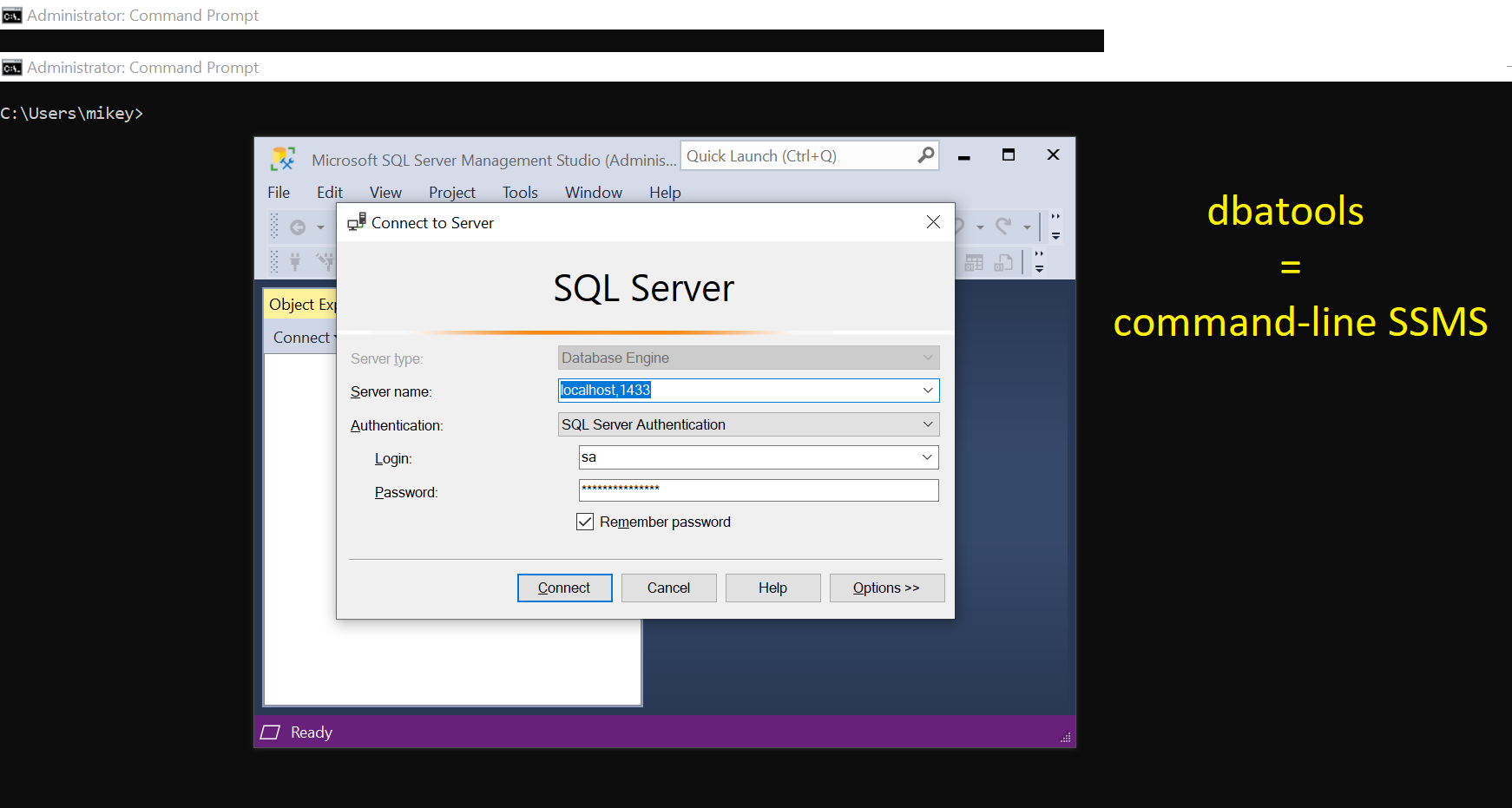
This post is part of the series showing practical usage examples. The main post covering links to all posts can be found here: dbatools.io = command-line SQL Server Management Studio: Table of contents.
dbatools commands used in this post:
Connect to the Database Engine
It is possible in dbatools to create a server object and reuse it without providing the credentials and connecting to the instance again and again.
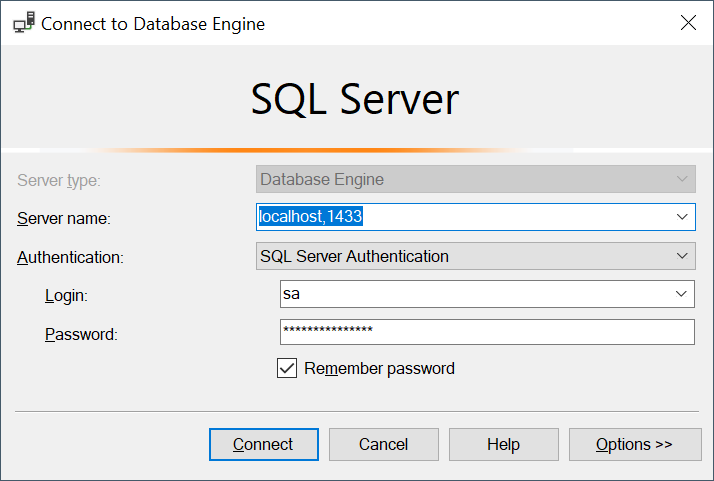
Connect-DbaInstance
# set the variables
$SqlInstance = "localhost:1433"
$User = "sa"
$PWord = ConvertTo-SecureString -String "<YourStrong@Passw0rd>" -AsPlainText -Force
# create the credential object
$Credential = New-Object -TypeName System.Management.Automation.PSCredential -ArgumentList $User, $PWord
# create the server connection object
$server = Connect-DbaInstance -SqlInstance $SqlInstance -SqlCredential $Credential
# additionally, see the server object
$server
<#
ComputerName Name Product Version HostPlatform IsAzure IsClustered ConnectedAs
------------ ---- ------- ------- ------------ ------- ----------- -----------
localhost localhost,1433 Microsoft SQL Server 14.0.3048 Linux False False sa
#>
Execute a simple query
Once the connection is established you can run the query.
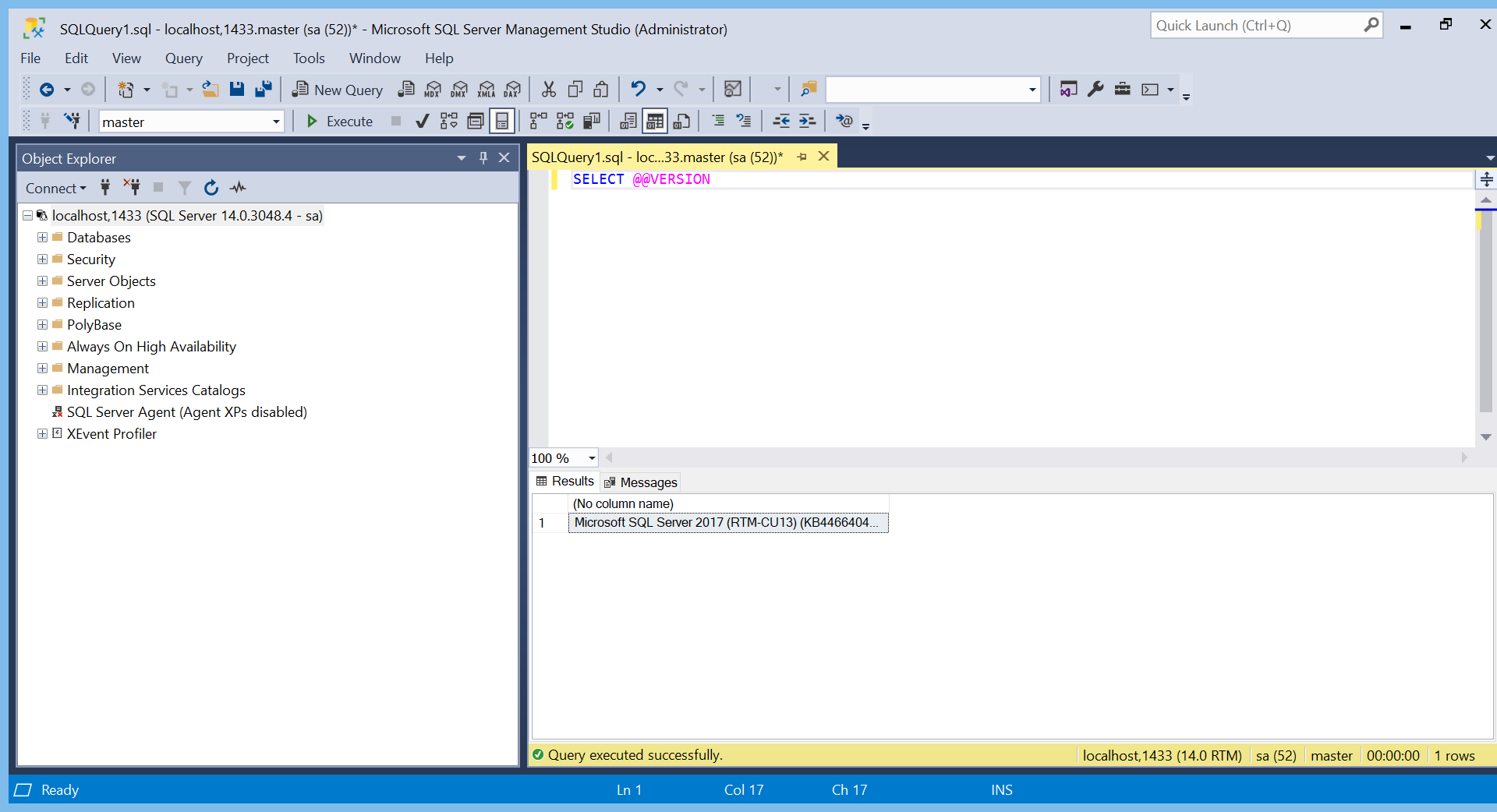
Invoke-DbaQuery
# reuse connection object created before
Invoke-DbaQuery -SqlInstance $server -Query "SELECT @@version"
# or reuse the credential object instead
Invoke-DbaQuery -SqlInstance "localhost,1433" -SqlCredential $Credential -Query "SELECT @@version"
# when AD auth in use, simply connect to the instance without server object
Invoke-DbaQuery -SqlInstance "localhost:1433" -Query "SELECT @@version"
# save outputs as PowerShell object
$output = Invoke-DbaQuery -SqlInstance $server -Query "SELECT @@version"
# and... see them in the grid (with a pipeline)
$output | Out-GridView
Save results as…
Once you’ve got your results out, these can be saved as CSV or TXT file.
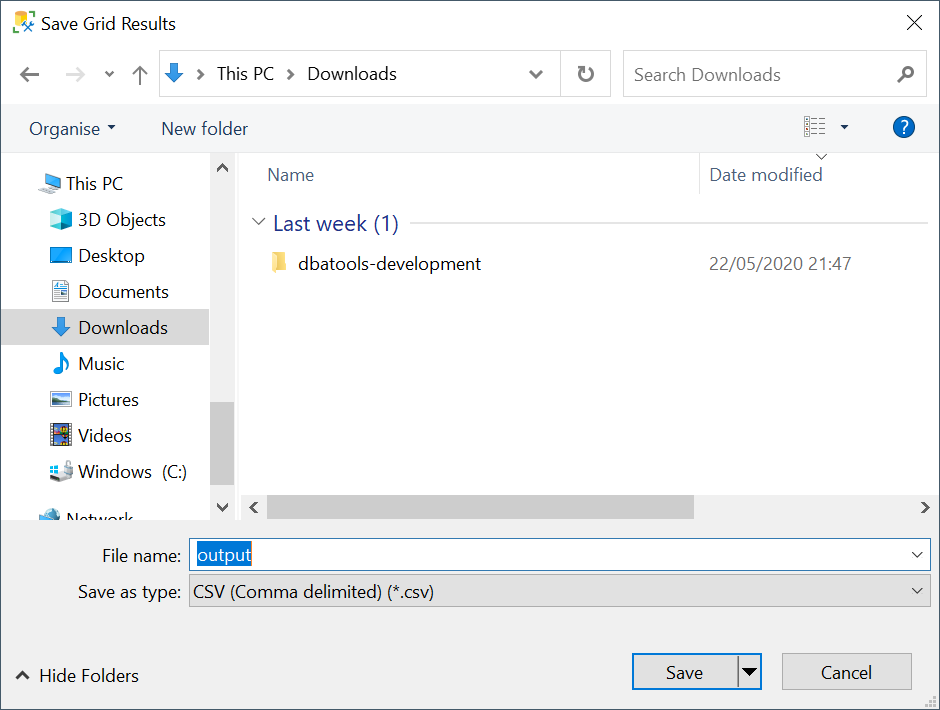
Write-DbaDbTableData
# or... save to a TXT file
$output | Out-File -FilePath .\output.txt
# or to a CSV file
$output | Export-Csv -Path .\output.csv -NoTypeInformation
# or to any table (dbatools)
$output|Write-DbaDbTableData -SqlInstance $server -Table tempdb.dbo.customers -AutoCreateTable
I hope that makes the whole command-line SQL Server Management Studio thing clearer. Next week I am going to show you how to see the SQL Server objects via dbatools.
Thank you,
Mikey
