dbatools.io = command-line SQL Server Management Studio - Something new
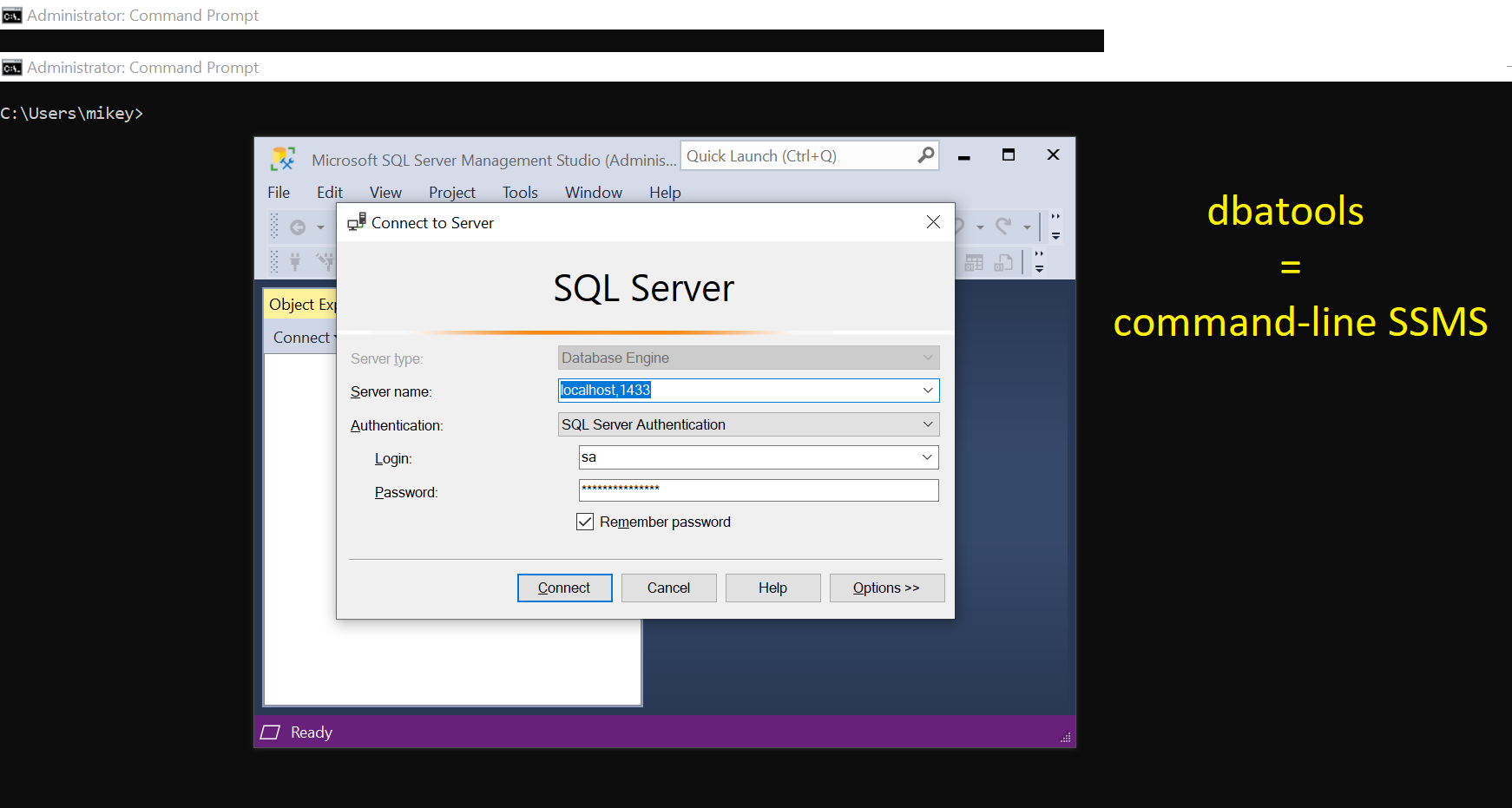
This post is part of the series showing practical usage examples. The main post covering links to all posts can be found here: dbatools.io = command-line SQL Server Management Studio: Table of contents.
New database
Request for a new database is a pretty standard and repeatable task. It can be either a simple database based on the model database or more complex with multiple data files and filegroups.
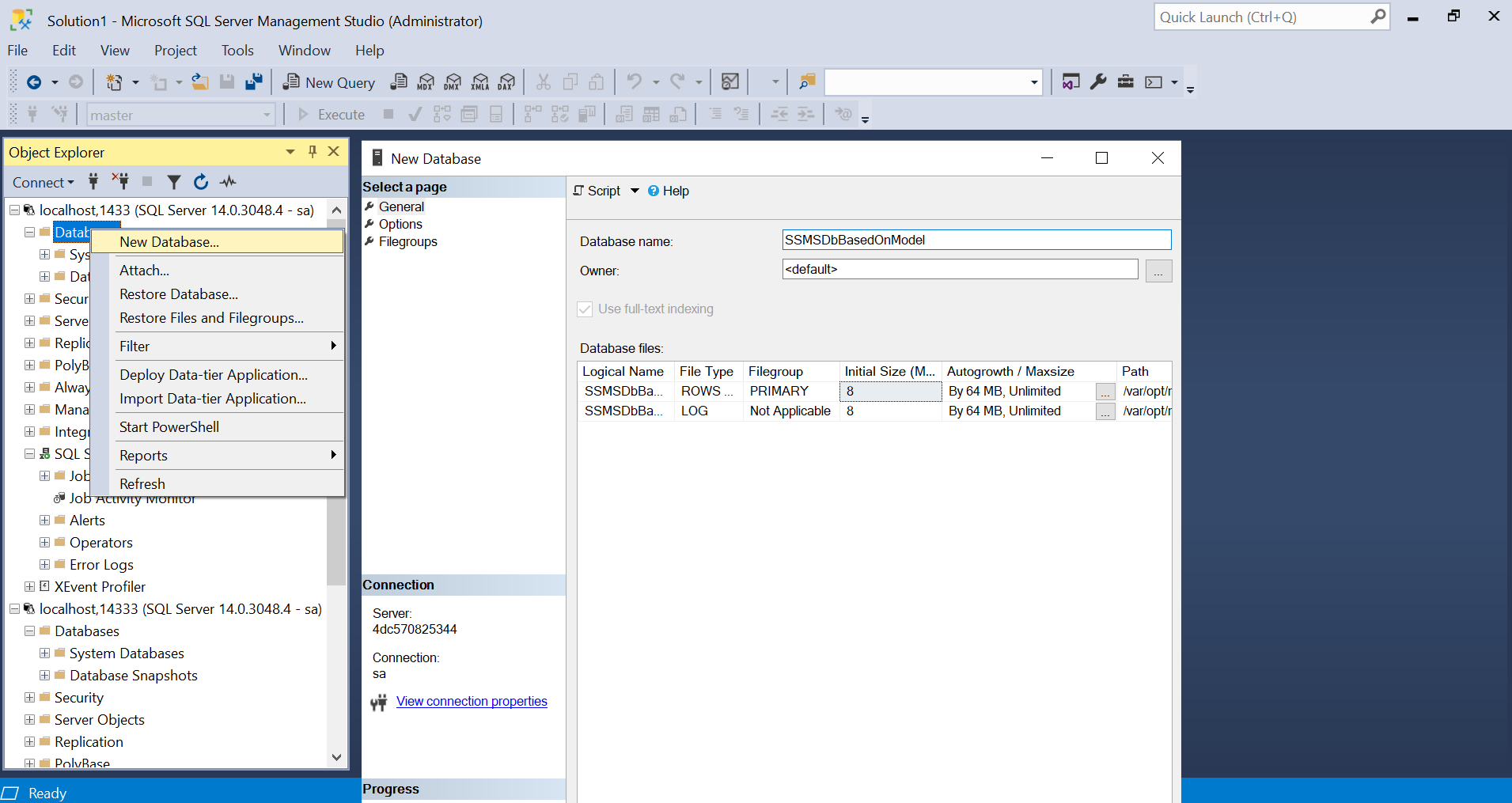

New-DbaDatabase
# simple database creation based on the model database
New-DbaDatabase -SqlInstance $server -Name NewDatabaseBasedOnModel
<#
ComputerName : localhost
InstanceName : MSSQLSERVER
SqlInstance : 4dc570825344
Name : NewDatabaseBasedOnModel
Status : Normal
IsAccessible : True
RecoveryModel : Full
LogReuseWaitStatus : Nothing
SizeMB : 16
Compatibility : Version140
Collation : SQL_Latin1_General_CP1_CI_AS
Owner : sa
LastFullBackup : 01/01/0001 00:00:00
LastDiffBackup : 01/01/0001 00:00:00
LastLogBackup : 01/01/0001 00:00:00
#>
# database with more customizations
# using PowerShell splat for better readability
# define parameters
$Params = @{
SqlInstance = $server;
Name = 'BrandNewAndShinyDb';
Recoverymodel = 'Simple';
Owner = 'sa';
PrimaryFilesize = 64;
PrimaryFileGrowth = 128;
LogSize = 64;
LogGrowth = 64;
SecondaryFileCount = 2;
SecondaryFilesize = 64;
SecondaryFileGrowth = 128;
DefaultFileGroup = 'Secondary';
}
# create database based on parameters
New-DbaDatabase @Params
<#
ComputerName : localhost
InstanceName : MSSQLSERVER
SqlInstance : 4dc570825344
Name : BrandNewAndShinyDb
Status : Normal
IsAccessible : True
RecoveryModel : Simple
LogReuseWaitStatus : Nothing
SizeMB : 320
Compatibility : Version140
Collation : SQL_Latin1_General_CP1_CI_AS
Owner : sa
LastFullBackup : 01/01/0001 00:00:00
LastDiffBackup : 01/01/0001 00:00:00
LastLogBackup : 01/01/0001 00:00:00
#>
New login/user/role
Another piece of the request could be granting access to the new database. So we would need to create a new login on the SQL instance and then user and a custom role (like db_executor):
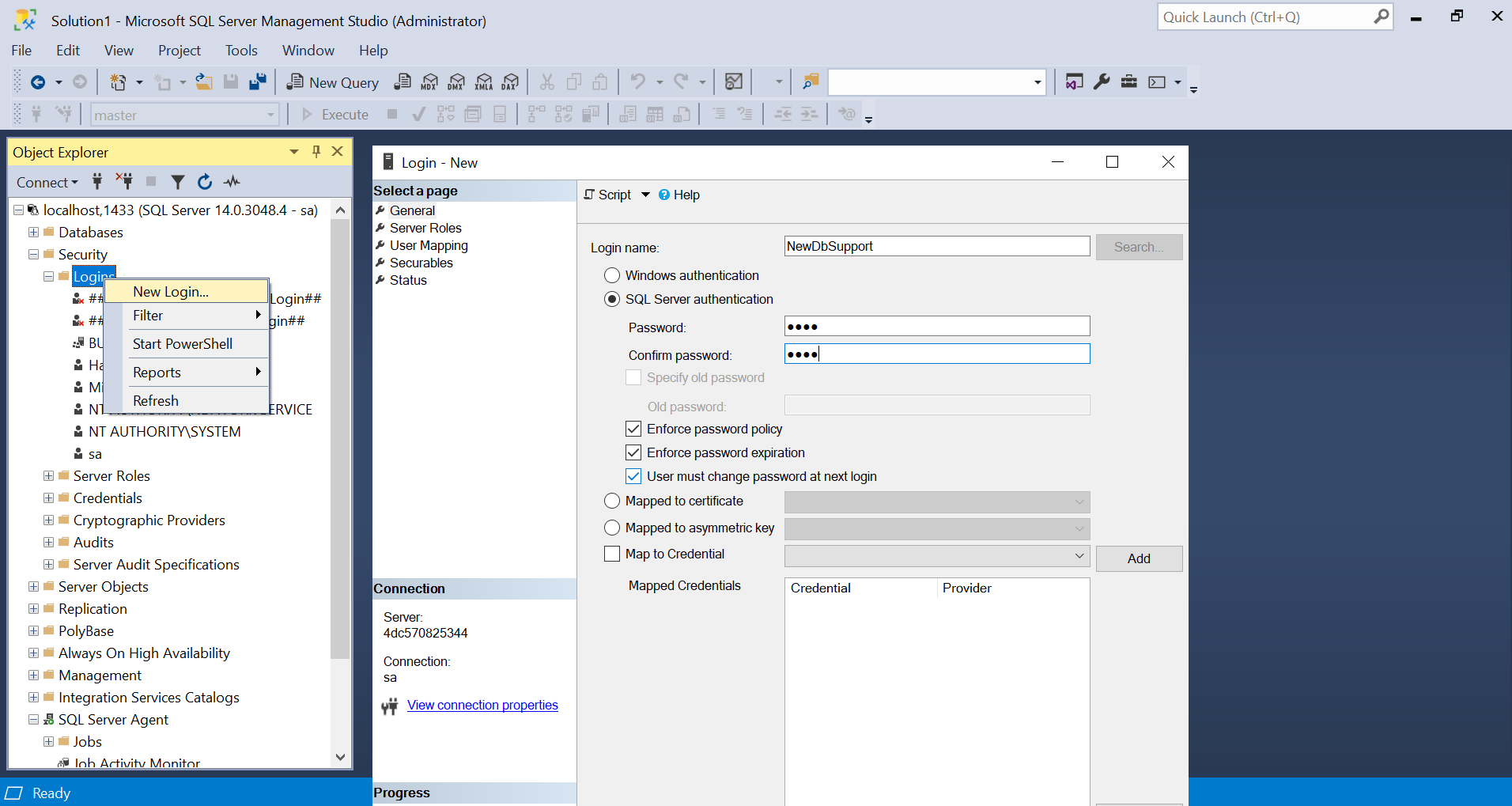
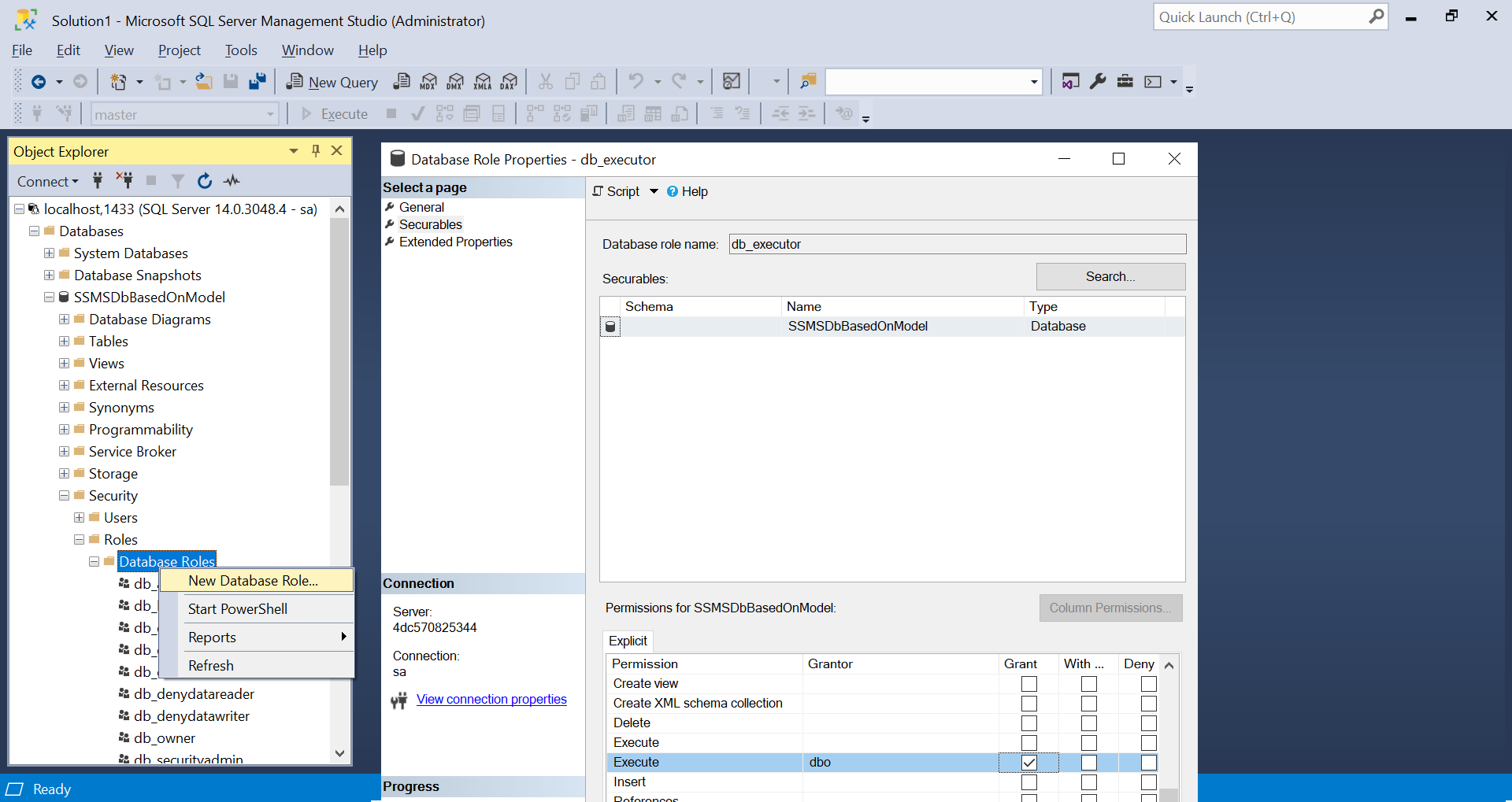
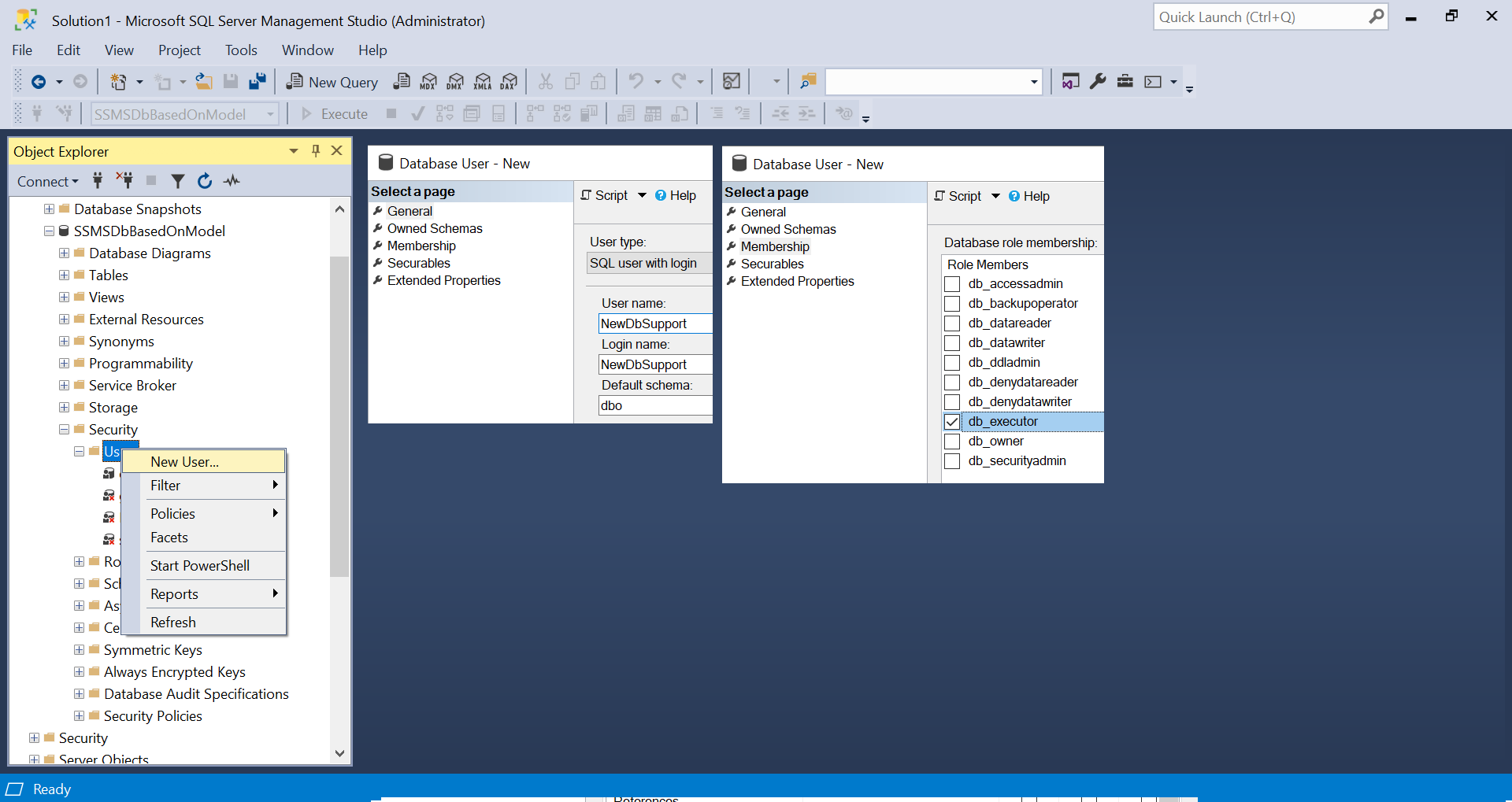
New-DbaLogin
# set the password for the SQL login
$password = '<It is a str0ng! password>' | ConvertTo-SecureString -asPlainText -Force
# add a new login
New-DbaLogin -SqlInstance $server -Login PSRulez -SecurePassword $password
<#
ComputerName : localhost
InstanceName : MSSQLSERVER
SqlInstance : 4dc570825344
Name : PSRulez
LoginType : SqlLogin
CreateDate : 09/07/2020 07:32:28
LastLogin :
HasAccess : True
IsLocked : False
IsDisabled : False
#>
New-DbaDbRole
# create a new database role
$roleName = 'db_executor'
New-DbaDbRole -SqlInstance $server -Database BrandNewAndShinyDb -Role $roleName
<#
ComputerName : localhost
InstanceName : MSSQLSERVER
SqlInstance : 4dc570825344
Name : db_executor
Parent : BrandNewAndShinyDb
Owner : dbo
#>
# configure the role with GRANT EXECUTE (this is not part of the dbatools... yet)
$databasePermissionSet = New-Object Microsoft.SqlServer.Management.Smo.DatabasePermissionSet
$databasePermissionSet.Execute = $true
$database = $instance.databases['BrandNewAndShinyDb']
$database.Grant($databasePermissionSet,$roleName)
New-DbaDbUser
# add a new user to the database
New-DbaDbUser -SqlInstance $server -Database BrandNewAndShinyDb -Login PSRulez -Username PSRulez
<#
ComputerName : localhost
InstanceName : MSSQLSERVER
SqlInstance : 4dc570825344
Database : BrandNewAndShinyDb
CreateDate : 09/07/2020 07:42:13
DateLastModified : 09/07/2020 07:42:13
Name : PSRulez
Login : PSRulez
LoginType : SqlLogin
AuthenticationType : Instance
State : Existing
HasDbAccess : True
DefaultSchema : db
#>
Add-DbaDbRoleMember
# add the new user to the newly created database role
# use -Confirm:$false to skip the prompt
Add-DbaDbRoleMember -SqlInstance $server -Database BrandNewAndShinyDb -Role db_executor -User PSRulez -Confirm:$false
New agent job
Configuring a SQL agent job can be easy too. With a few lines, you can have a brand new job with its steps and schedule. Let’s see how:
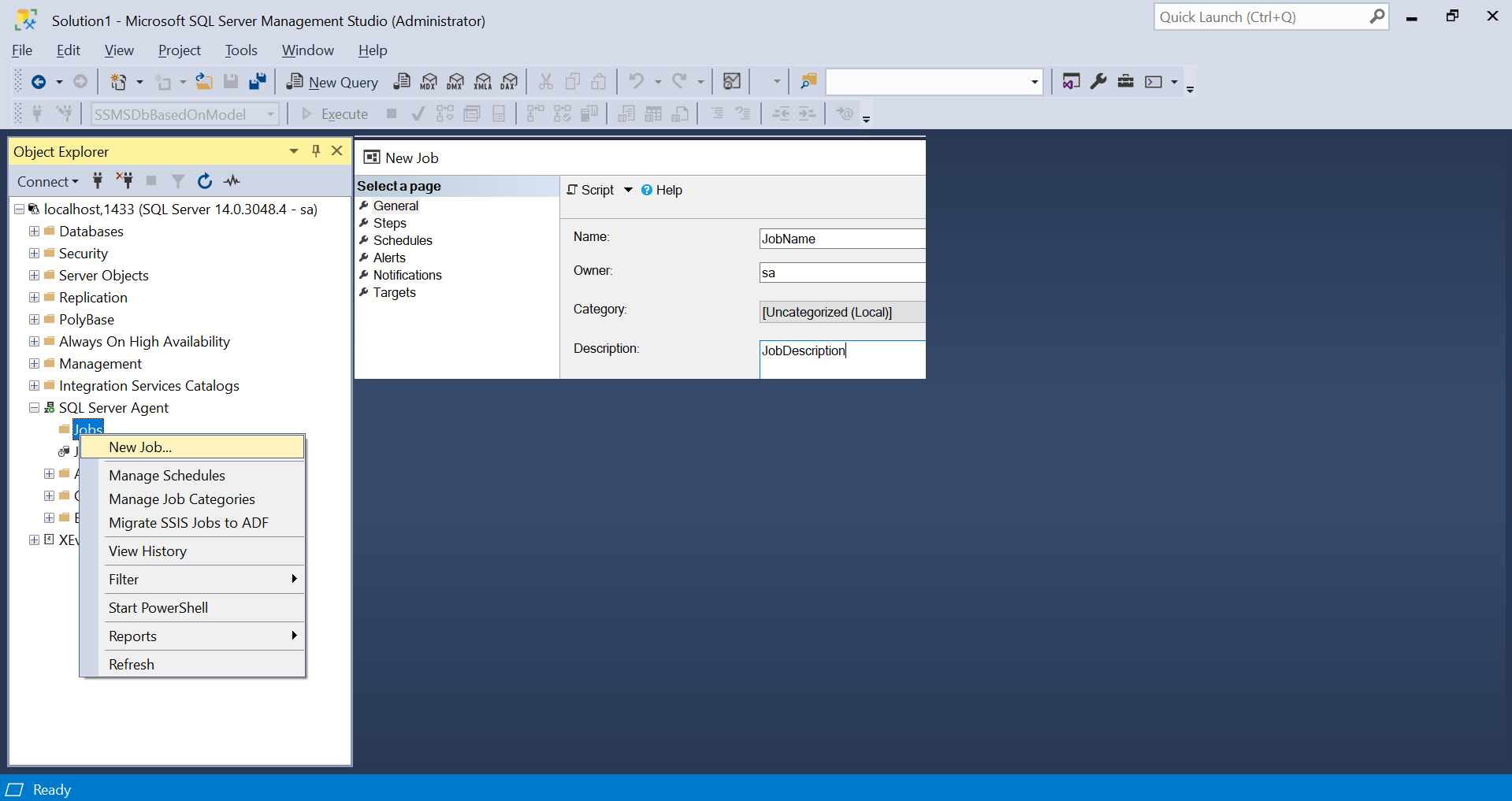
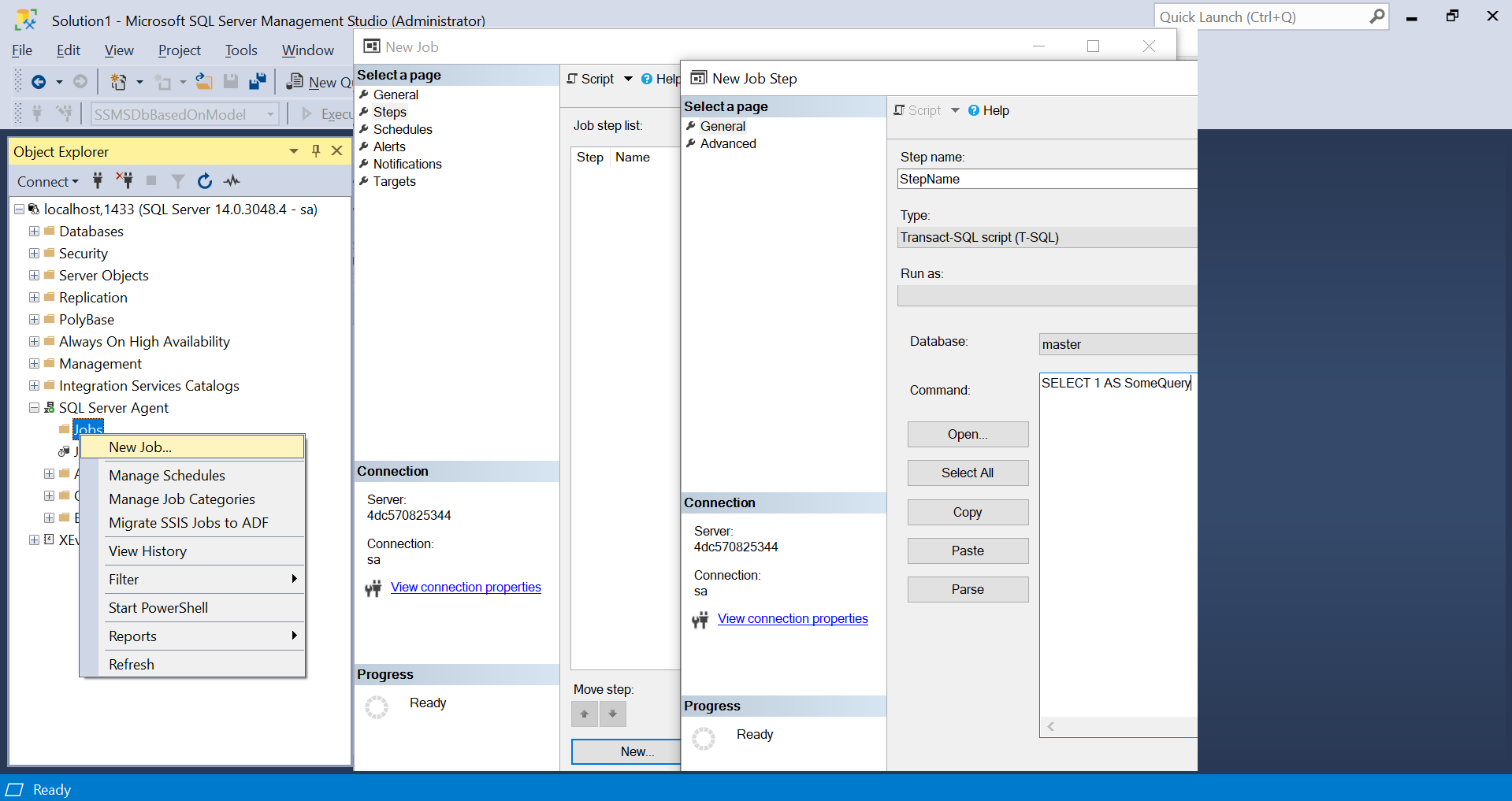
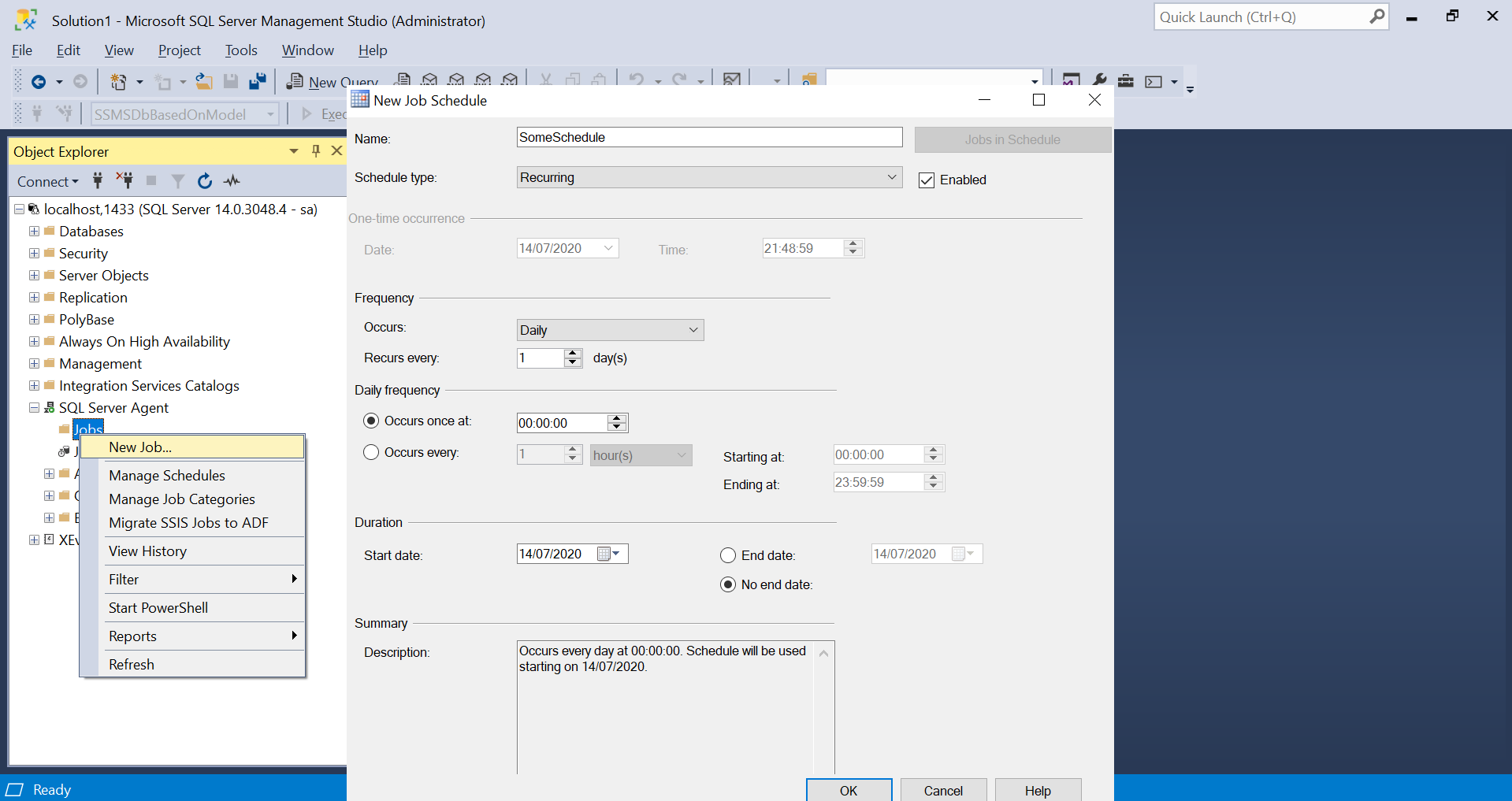
dbatools: New-DbaAgentJob
# create a new empty job
New-DbaAgentJob -SqlInstance $server -Job ANewJob -Description 'Just a description'
New-DbaAgentJobStep
# add some steps to the job
New-DbaAgentJobStep -SqlInstance $server -Job ANewJob -StepName FirstStep -Command 'SELECT @@VERSION'
New-DbaAgentJobStep -SqlInstance $server -Job ANewJob -StepName SecondStep -Command 'SELECT @@servername'
New-DbaAgentSchedule
# create a new schedule for the job
# Job done!
New-DbaAgentSchedule -SqlInstance $server -Job ANewJob -Schedule DailySchedule -FrequencyType Daily -FrequencyInterval 1 -StartTime '080000' -Force
New mail account/profile
Finally, the last thing I wanted to show you is how easy we can configure mail service with dbatools.
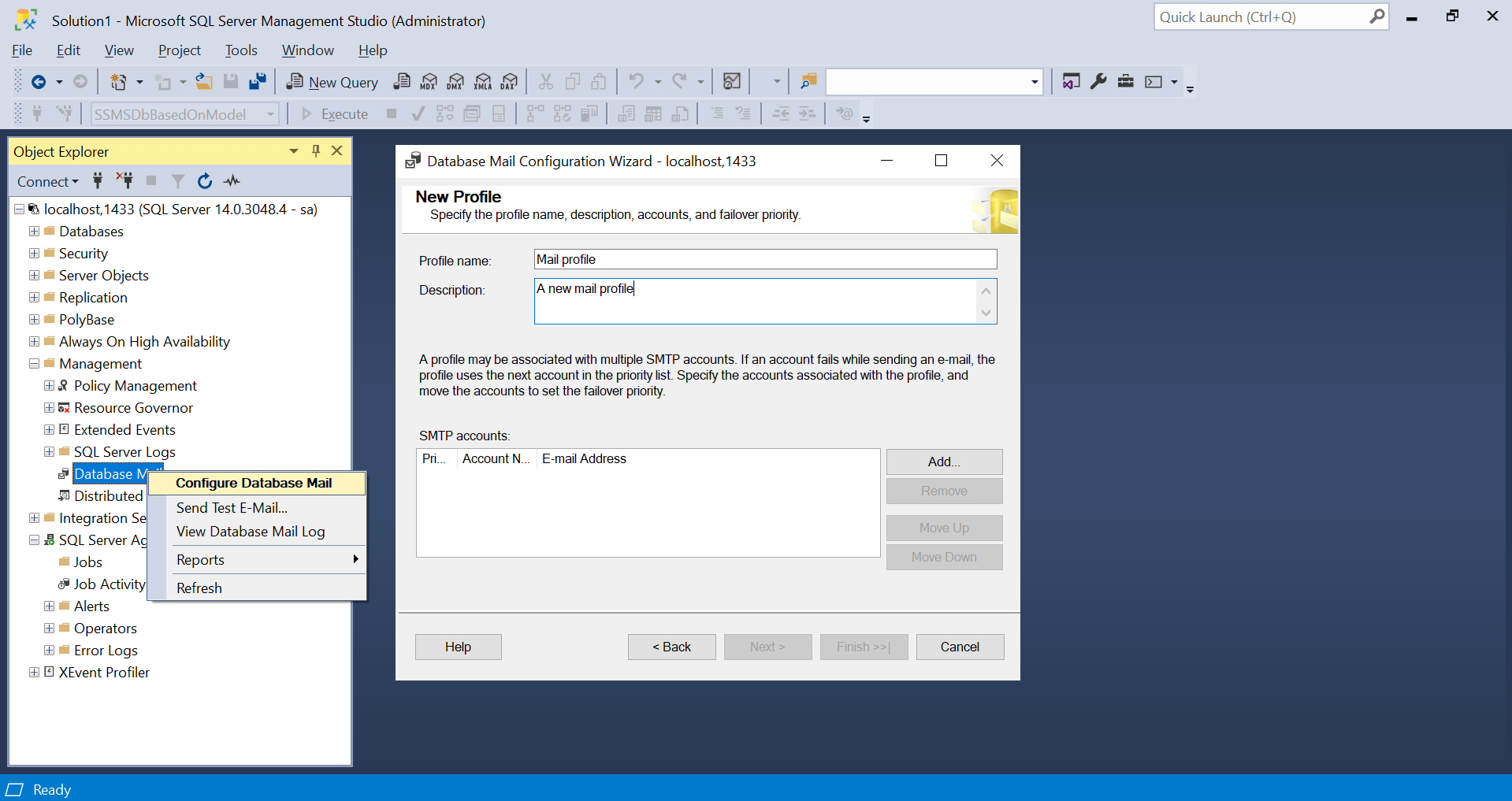
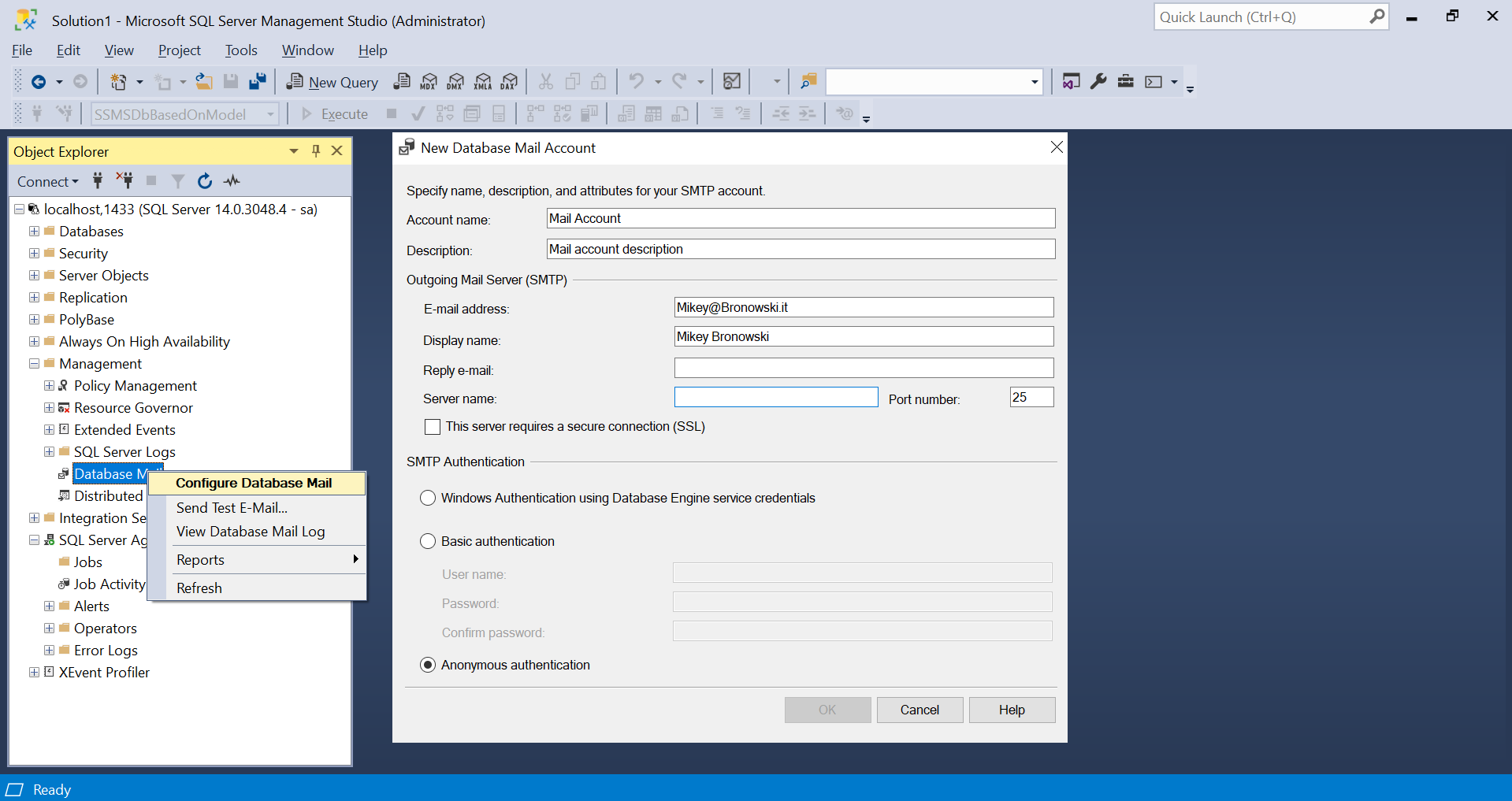
New-DbaDbMailAccount
New-DbaDbMailAccount -SqlInstance $server -Name MailAccountForMikey -DisplayName 'Mikey Bronowski' -EmailAddress '[email protected]'
<#
ComputerName : localhost
InstanceName : MSSQLSERVER
SqlInstance : 4dc570825344
Id : 1
Name : MailAccountForMikey
DisplayName : Mikey Bronowski
Description :
EmailAddress : [email protected]
ReplyToAddress :
IsBusyAccount : False
MailServers : {}
#>
New-DbaDbMailProfile
New-DbaDbMailProfile -SqlInstance $server -Name MailProfile -MailAccountName MailAccountForMikey
<#
ComputerName : localhost
InstanceName : MSSQLSERVER
SqlInstance : 4dc570825344
Id : 1
Name : MailProfile
Description :
IsBusyProfile : False
#>
That would be all new stuff I have for you this week.
Thank you,
Mikey
