Power Query installation.
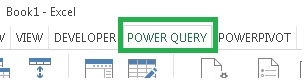
While I was preparing to work in the new (for me) Microsoft Office 365, I learned that Excel 365 already has the “built-in” Power Query add-in. It does not appear directly on the ribbon. It is located under the DATA tab.
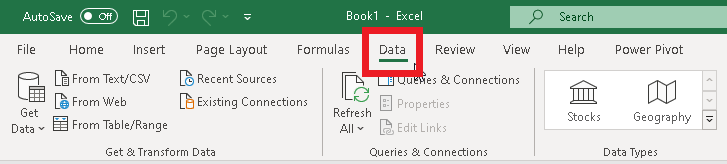
Data Tab – entrance to Power Query in Microsoft Office 365. For previous versions of Excel, the Power Query add-in should be downloaded from the Microsoft website and installed.
The trick for me was that during the installation of the 64-bit version there was a message that the 64-bit version for MS Excel 2010 and MS Excel 2013 should be installed first. It was weird because my version is MS Excel 365.
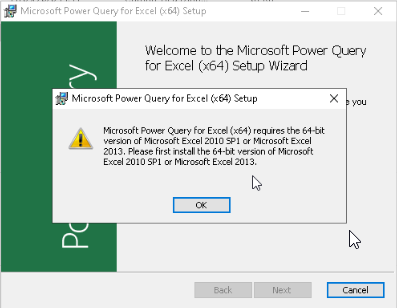
And when I tried installing the 32-bit version, there was a message that you do not need to install the MS Excel 2016 version and that it is under the DATA tab. So this explains everything!
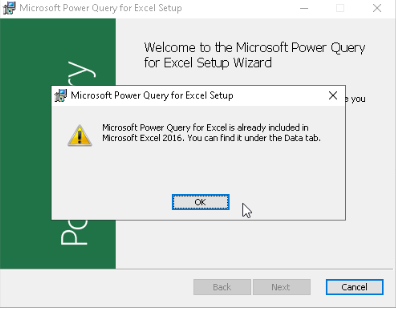
A pleasant surprise and few clicks less – if I knew this before.
For versions before MS Excel 2016, Power Query Add-inn should be installed from the link.
Then in Excel under FILE tab > OPTIONS > Add-Ins, we will find Microsoft Power Query for Excel
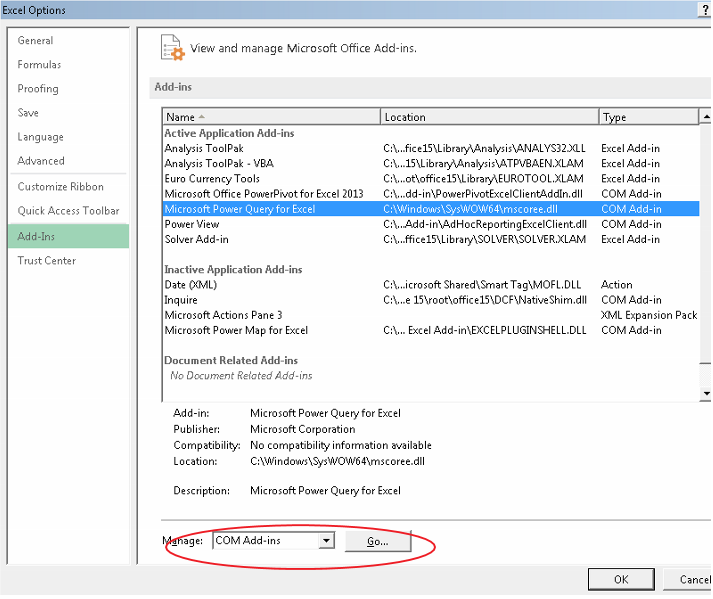
The next step will be Manage > COM Add-Ins > Go… We choose what we need and hit OK.
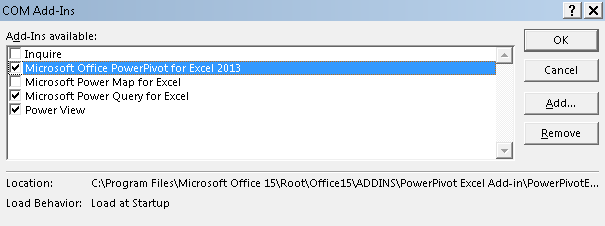
Now we have Power Query for Excel added to Excel.
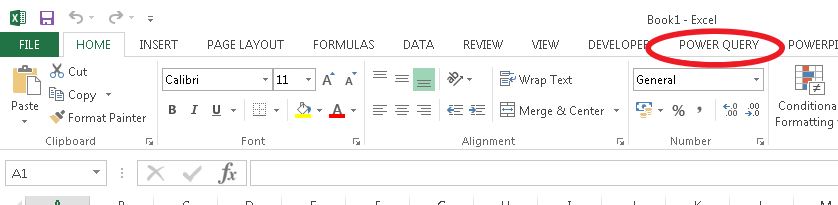
Thank you, Magda
